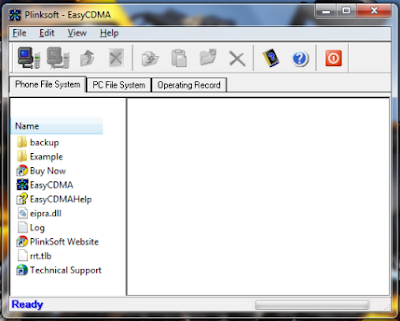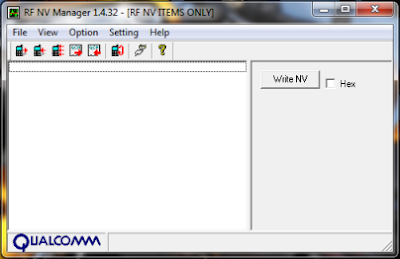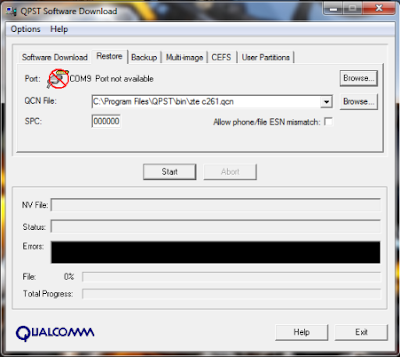access code setting nam
hp cdma that support RUIM card[ same like sim card on GSM. this handphones usualy paket from the operator. for changing number of the handphone from inject mode, needed some special trick. start from open the key, upgrade, insert parameter. this the list of setting code NAM:
nokia
set nam :*3001#12345#
version software : *#837# or *#9999#
ESN number : *#92772689#
restart phone : *#75681# or *#75682#
Nokia 3280, 3285, 3580, 3585, 5185, 6185, 8280, etc :
Nam Set: *3001#12345#
Software Version: *#837#
Software Version: *#9999#
Esn Number: *#92772689#
Restart Phone: *#75681#
Restart Phone: *#75682#
Nokia 8887 Nam Programming :
Nam Set: *3001#12345#
Version: *#0000#
Evrc: *#8378#
Esn/Data/Timer: *#92772689#
SID: *#743#
Nokia 8587 Nam Programming :
Nam Set: *#626#7764726#
A-Key: #8159357022#4579# (26 digits)
A-Key: #8159357022#4547# (20 digits)
Version: *#0000#
Version: *#837#
Vocoder: *#3872#
Change language: Menu 5, 3, 1
Change DM mode: *#7678#
Debug Screen: *#8378#
Debug: *#8380#
Field Test Menu: *#83788#
SPC Unlock, Factory Reset :
Full Factory Reset: *#7370#
Resets all settings including non-user changeable items (like SPC)
 NOKIA TEST MODE:
51xx, 61xx, 71xx, 3285, 63xx, etc :
NOKIA TEST MODE:
51xx, 61xx, 71xx, 3285, 63xx, etc :
1) Turn on the phone. Press *3001#12345#
2) Scroll up to where it says “Field Test” and choose SELECT
3) Highlight “Enable” and choose OK. Turn the phone off then back on.
4) If the test mode screen does not show up press MENU and scroll down to “Field Test” choose SELECT. Press 0 1 then choose OK.
5) Lower left or upper left number is the signal strength.
6) To turn off the test mode press MENU and scroll down to where it says “Field Test” choose SELECT. Press 0 0 and then choose OK.
3360, 6360 :
1) Turn on the phone. Press *3001#12345#
2) Scroll up to where it says “Field Test” and choose SELECT
3) Highlight “Enable” and choose OK. Turn the phone off then back on.
4) If the test mode screen does not show up press MENU and scroll down to “Field Test” choose SELECT. Press 2 1 0 1 then choose OK.
5) Lower left or upper left number is the signal strength.
6) To turn off the test mode press MENU and scroll down to where it says
“Field Test” choose SELECT. Press 2 1 0 0 and then choose OK.


samsung
setting NAM : 47*869#08#9
test mode : *759#813580 or 5809540*45680
exit test mode :02
A key : menu +0, code 25##
Samsung sph-n240, n400, a460, a500, etc:
Nam Set: ##Spc
Test Mode: 47*869#1235
Debug Menu: ##33284,ok
Service Menu: Menu+8+0 (#889)
Reset (Life time, Clear Memory, etc): ##786,ok
A-key: ##2539,ok
Label Selection: ##3882,ok
Label(Home, Work, etc) : **523,ok
NGG Setting (Gateway, etc.): ##2769737,ok
Vocoder: ##8626337,ok
CAI Change: ##7738,ok
Enable TTY: ##889,ok
Samsung sch-411, 611, n105, a100, a300, a2000, etc :
Nam Set: 47*869#08#9
Nam Set: Menu+60
Test Mode: *759#813580
Test Mode: 5809540*45680
A-key: Menu+0, 25##
External Audio: Menu+0, ####
Debug Menu: Menu+8, 0415 or Spc
Debug Menu: Menu+9, 0415 or Spc
Brief NAM Programing: Menu+40,626 (not all version)
LCD Contrast: Menu+45 (not all version)
SIO Mode: Menu+49
SIO Mode: Menu+69
Samsung a300, a530, a610, a620, a660, a670, etc :
Nam Set: Menu, 6, *
Service Menu: Menu, 9, *
Test Mode: 47*68#13580
for inserting number to CDMA phone, need a couple parameter:
NAM1: mobile ID number [MIN], alpha tag, emergency