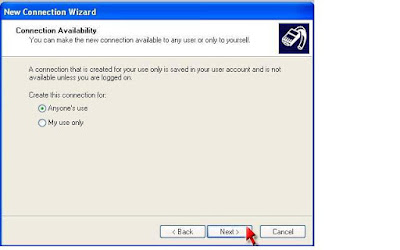seting smart modem nokia 2865, e50, 3155 dan 6275
Untuk dapat menikmati fasilitas Internet Browsing dengan menggunakan jaringan
Smart pada PC maupun Laptop, harus melalui proses setting modem pada PC
maupun Laptop.
Ada tiga langkah yang harus dilakukan untuk melakukan setting modem :
1. Instalasi modem driver
2. Membuat koneksi dial UP dengan parameter Smart
3. Melakukan ”Dial Up” ke jaringan Smart
User Name: smart
Password: smart
Dial Up Number: #777
*Untuk sementara, akan ada perubahan pada commercial launch menjadi
user name : smart, password : smart
I. Instalasi “Modem Driver” (Nokia)
Pada Nokia untuk melakukan instalasi modem driver cukup dengan melakukan
instalasi aplikasi ”Nokia PC Suite” melalui CD pada “sales package”. Melalui
instalasi PC Suite, modem driver Nokia dan driver kabel data secara otomatis
akan terinstal.
Langkah untuk melakukan instalasi Nokia PC Suite :
1. Jalankan instalasi PC suite dengan membuka file “installer” PC Suite.

2. Ikuti petunjuk yang diberikan sampai proses selesai

3. Setelah proses instalasi selesai aplikasi Nokia PC Suite akan terbuka
secara otomatis, lalu tekan next untuk memilih koneksi yang diinginkan

4. Pilih ”Cable Connection” setelah itu tekan Next

5. Pilih ”Cable Connection” setelah itu tekan “Next”

6. Sistem akan mendeteksi tipe handset secara otomatis, klik “Finish”

7. Handset sudah terkoneksi dengan PC Suite

II. Membuat koneksi dial up SMART
Setelah proses instalasi selesai langkah berikutnya adalah membuat “Dial up
Connection” ke SMART
1. Buat koneksi baru dengan cara Klik start -> All Program -> Accessories ->
Connection -> New connection wizard
2. Klik “Next”

3. Pilih “Connect to the Internet”, klik “Next”

4. Pilih “Set up my connection manually”, klik “Next”

5. Pilih “Connect using a dial up modem” , klik “Next”

6. Pilih modem yang akan digunakan (Harus sama dengan tipe handset yang
digunakan), klik “Next”

7. Masukan nama ISP : SMART, klik “Next”

8. Masukan phone number : #777, klik “Next”

9. Pilih “Connection Availability” yang ingin digunakan, klik “Next”
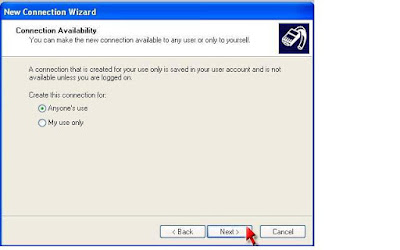
10. Masukan user name : cdma, password : cdma, , klik “Next”

11. Tekan “Finish”, dan proses sudah selesai.

Setting tambahan
Untuk beberapa seri Nokia maupun brand lain harus melakukan setting at
command pada modem properties. “Untuk seri Nokia terbaru (ex : 2865,
6275i) sudah tidak perlu lagi melakukan setting ini”
1. Klik start -> Control Panel -> Phone and Modem option -> pilih Properties
pada modem yang digunakan.

2. Masuk ke advance, pada bagian “Extra initiation commands” masukan
perintah : at+crm=1, setelah itu tekan ok untuk menutup setting.

III. Melakukan dial Up ke SMART
Setelah semua proses seting dilakukan, tinggal melakukan Dial Up ke SMRT.
1. Klik Start -> All program -> Connect to -> Pilih SMART
2. Karena sudah melakukan seting sebelumnya tidak perlu memasukan
parameter SMART (User name : cdma; Password : cdma Dial Up Number : #777), klik
”Dial” untuk memulai koneksi.

IV. Memutuskan koneksi Internet SMART
Untuk memutuskan hubungan internet, klik dua kali di lambang ”Dial up
SMART” yang ada di pojok kanan bawah ”taskbar”. Setelah itu akan muncul
tampilan koneksi SMART, klik ”disconnect”

data ini didapatkan melalui home page smart telecom