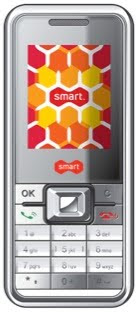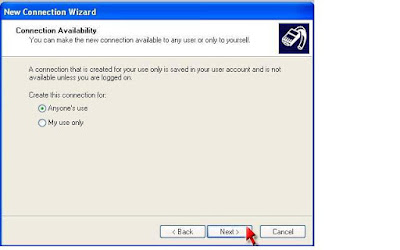zte N75 smartphone's Keypad become one of the best parts of this phone. Its qwerty keypad buttons, not only of medium size, but also has room enough loose spacing between the keys. It helps ease the finger to reach the button, and minimize errors on the button-press which is common if the location of buttons too close together.
The portion of the screen look smaller when compared with the entire body, with body size of zte N75 smartphone 114 x 66mm, the screen only gets 50 x 38 mm. Despite having a qwerty keypad and navigation button, the screen adopts the touch screen as well. Thus, the menu can be accessed via the screen with a stylus pen that has been prepared and is located on the top of the phone.
Features
Characteristic of the Microsoft Windows operating system is to include both versions of Internet Explorer browser and mobile PCs. Well, in this mobile version has also been included, so we no longer need to install the browser application. Ease of internet surfing is equipped with quick access buttons are located next to the Windows key.
Characteristic of the Microsoft Windows operating system is to include both versions of Internet Explorer browser and mobile PCs. Well, in this mobile version has also been included, so we no longer need to install the browser application. Ease of internet surfing is equipped with quick access buttons are located next to the Windows key.
messaging
zte N75 smartphone's Messaging also includes a mainstay for professional workers. Within the scope of messaging, in addition to SMS and MMS, ZTE N75 comes ability to send and receive email in a variety of platforms like Outlook and POP. Email accounts can be synchronized by installing Microsoft ActiveSync.
zte N75 smartphone's Messaging also includes a mainstay for professional workers. Within the scope of messaging, in addition to SMS and MMS, ZTE N75 comes ability to send and receive email in a variety of platforms like Outlook and POP. Email accounts can be synchronized by installing Microsoft ActiveSync.
camera
3.2 Mpix camera quality is quite for a smartphone to capture a moment. Moreover, to accelerate the delivery of images to be shared via email or Facebook, the setting of 640 x 480 is enough even though the maximum that can be generated is 2048 x 1536 pixels. As the messaging features and Internet Explorer, zte N75 smartphone's camere feature given a shortcut key to act quickly take a picture.
3.2 Mpix camera quality is quite for a smartphone to capture a moment. Moreover, to accelerate the delivery of images to be shared via email or Facebook, the setting of 640 x 480 is enough even though the maximum that can be generated is 2048 x 1536 pixels. As the messaging features and Internet Explorer, zte N75 smartphone's camere feature given a shortcut key to act quickly take a picture.
multimedia
Not only adept at entertaining in a digital format (audio / video / streaming), FM Radio with analog broadcasts can also be captured with this handset. FM radio display interface is quite informative and comes with an auto search to find the frequency automatically. Wherever we are going to still be doing office activities, such as open, create, and edit office files like Word, Excel, and One note. Especially for Power Point, can only open the file only. And, of course, the fourth application is not complete as the desktop version, at least can perform general functions only.
Performance
In general, its performance should get a thumbs-up, especially with streaming players are supported EVDO connection. Support 528 Mhz processor with a speed behind the reliability of ZTE N75. While the basic function as a telephone device are also going well. There's no constraint when it is used to receive or make phone calls.
battery
Battery capacity 1300 mAh, according to the manufacturer is able to support up to 3 hours of talk time and standby time of up to 250 hours. In testing, the battery is good enough to offset the permissibility heavyweight features it bears. Within two days of testing the battery still remaining one bar of 4 bar.
(zte N75 smartphone review by selular)Battery capacity 1300 mAh, according to the manufacturer is able to support up to 3 hours of talk time and standby time of up to 250 hours. In testing, the battery is good enough to offset the permissibility heavyweight features it bears. Within two days of testing the battery still remaining one bar of 4 bar.
specification
Operating System: Microsoft Windows Mobile 6.1 Professional
Mobile Broadband with CDMA2000 1x EVDO Rev. A 1900, 900, 800 MHz, 3.1 Mbps & 1.8 Mbps Upload DownLoad (Already unlocked)
Display: TFT touchscreen. 65K Colours, 2.5 Inches, QVGA
Camera: 3.2 MP With Flash Light Auto Focus
GPS Support (Software Optional)
Connectivity: WiFi, Bluetooth 2.0, USB 2.0
Keypad: QWERTY Keypad
Internal Memory: 100Mb
Maximum Memory Capacity: 16 GB (MicroSD)
Jack audio ports: 2.5mm
Battery Capacity: 1300 mAh
Standby time: about 250 Hours (Depends On Network Status)
Talk Time: Approximately 240 Minutes (Depending on network status)
Application & Multimedia (Default): FM RADIO, WINDOWS MEDIA PLAYER MOBILE, PDF Reader, Facebook for WindowsMobile, Office Mobile (MS.Word, Ms.Excel, Ms.. Outlook, Ms. Access), Internet Explorer 6.0, Streaming Player
Messenger: Windows Messenger, Windows Live.
Games: Solitaire
Supported Java Application
Internet Sharing: Make it easier to make this gadget into a modem (via USB or Bluetooth connection)
Unlock: sim card can use the other CDMA operators
zte N75 tips and trick, Changing Font
zte N75 tips and trick, lock GPS
zte N75 tips and trick, Tweak registry
zte N75 tips and trick, modem setting guide
zte N75 tips and trick, hard reset
zte N75 tips and trick, disable activesync